How To Access CMD On School Computers From alphabanklogs
The command prompt, commonly known as CMD, is a powerful tool available in the Windows operating system that allows users to interact with the computer using text-based commands. It provides a direct and efficient way to execute various tasks, perform system configurations, troubleshoot issues, and more. While school computers often have restrictions in place to limit access to certain features, it is still possible to access CMD and leverage its functionality. In this article, we will explore different methods to access CMD on school computers, discuss precautions and legal considerations, and provide useful tips and tricks for maximizing its potential.
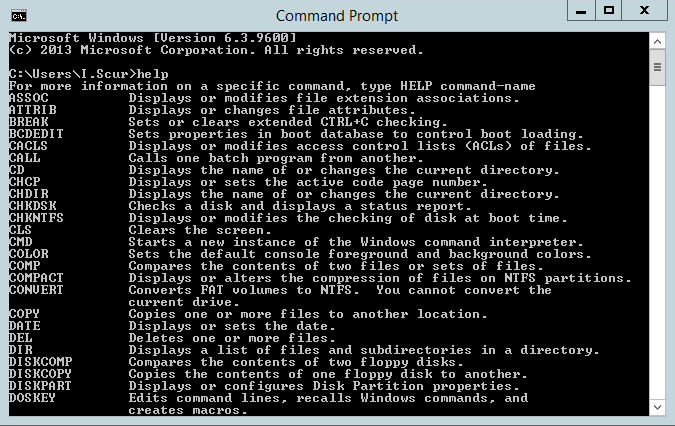
Understanding CMD (Command Prompt)
What is CMD?
CMD, or Command Prompt, is a command-line interpreter program available in Windows operating systems. It provides users with a text-based interface to execute commands and perform various tasks on the computer. CMD allows users to navigate through directories, run programs, manage files and folders, configure system settings, and access advanced functionalities not readily available through the graphical user interface (GUI).
Why is CMD useful?
CMD offers a wide range of functionalities that can be beneficial in different scenarios. It provides a more direct and precise way to execute commands compared to using the graphical interface. CMD is particularly useful for performing administrative tasks, troubleshooting system issues, automating tasks through batch scripts, and accessing advanced configurations that are not easily accessible through other means.
Benefits of accessing CMD on school computers
Accessing CMD on school computers can have several advantages. It allows students and users to gain a deeper understanding of computer systems, enhance their technical skills, and explore various commands and functionalities. CMD provides an opportunity for learning and experimentation, enabling users to delve into the inner workings of the operating system. Additionally, it can be a valuable tool for troubleshooting issues and resolving technical problems on school computers.
Different Methods to Access CMD on School Computers
There are several methods to access CMD on school computers, even if the standard shortcuts and options are restricted. Let’s explore some of the common methods:
Method 1: Using the Run Command
One way to access CMD is by using the Run command. Press the Windows key + R on the keyboard to open the Run dialog box. Then, type cmd and press Enter. This will launch the Command Prompt window, providing access to CMD.
Method 2: Using the Start Menu
Another method to access CMD is through the Start menu. Click on the Start button or press the Windows key to open the Start menu. In the search bar, type cmd and select the Command Prompt from the search results. This will open the Command Prompt window.
Method 3: Using the Task Manager
The Task Manager can also be utilized to access CMD. Right-click on the taskbar and select Task Manager from the context menu. In the Task Manager window, click on the File tab and choose Run new task. Type cmd in the “Open” field and click OK. This will open the Command Prompt window.
Method 4: Using the Windows Explorer
The Windows Explorer, also known as File Explorer, can be utilized to access CMD as well. Open the Windows Explorer by pressing the Windows key + E. In the address bar, type cmd and press Enter. This will open the Command Prompt window in the desired directory.
Precautions and Legal Considerations
Before accessing CMD on school computers, it is essential to be aware of the school’s policies and any restrictions in place. School computers are typically managed and governed by specific guidelines to maintain a secure and productive environment. It is crucial to adhere to these policies and only use CMD for legitimate purposes.
Responsibility and ethical use of CMD are paramount. It is essential to refrain from using CMD to exploit vulnerabilities, gain unauthorized access, or engage in any malicious activities. Any actions taken using CMD should be within the boundaries of ethical and legal usage.
Tips and Tricks for Using CMD on School Computers

Once you have accessed CMD on a school computer, here are some tips and tricks to maximize its potential:
Basic commands and their applications
CMD provides a wide range of basic commands that can be useful for everyday tasks. Some common commands include cd (change directory), dir (list directory contents), copy (copy files), del (delete files), and rename (rename files). Understanding and utilizing these commands can significantly enhance your efficiency when using CMD.
Navigating through directories and files
CMD allows users to navigate through directories and access files and folders. Familiarize yourself with commands such as cd (change directory), dir (list directory contents), mkdir (create a new directory), and rmdir (remove a directory). These commands can help you explore and manage the file system effectively.
Network-related commands
CMD provides commands to manage network-related tasks. Commands such as ping (check network connectivity), ipconfig (display IP configuration), and tracert (trace the route to a destination) can assist in troubleshooting network issues and understanding network configurations on school computers.
Troubleshooting and system diagnostics
CMD offers several commands for troubleshooting and system diagnostics. Commands like sfc /scannow (system file checker), chkdsk (check disk), and tasklist (display running processes) can help identify and resolve system issues.
Conclusion
Accessing CMD on school computers can be a valuable opportunity for learning and exploring the capabilities of the Windows operating system. By following the methods mentioned in this article and adhering to ethical and legal considerations, students can utilize CMD to enhance their technical skills, troubleshoot issues, and gain a deeper understanding of computer systems.
Frequently Asked Questions (FAQs)
- Can accessing CMD on school computers be considered hacking? No, accessing CMD on school computers is not considered hacking as long as it is done for legitimate purposes and within the boundaries of ethical and legal usage. It is important to adhere to school policies and restrictions.
- Are there any risks associated with using CMD on school computers? While there are generally no inherent risks in using CMD, it is crucial to exercise caution and only perform actions within the limits of ethical and legal usage. Unauthorized or malicious activities can result in disciplinary actions.
- Can accessing CMD on school computers bypass restrictions? Accessing CMD does not necessarily bypass restrictions imposed by the school’s system administrators. The extent of CMD’s functionality may still be limited based on the computer’s configuration and the restrictions in place.
- Is it legal to access CMD on school computers? As long as CMD is accessed for legitimate purposes and within the boundaries of ethical and legal usage, it is generally considered legal. However, it is essential to adhere to school policies and any restrictions set by the system administrators.
- What are some advanced CMD commands for school computer users? Advanced CMD commands can include netstat (display network statistics), gpupdate (force an immediate group policy update), shutdown (schedule or initiate a system shutdown), and regedit (access the Windows Registry). These commands should be used with caution and only by users with sufficient knowledge and understanding of their implications.
You can also buy instant:


Cashapp Money Transfer Click here
Paypal Money Transfer Click here
Western Union Money Transfer Click here
Venmo Money Transfer Click here
Bank Money Transfer Click here to Contact Us
